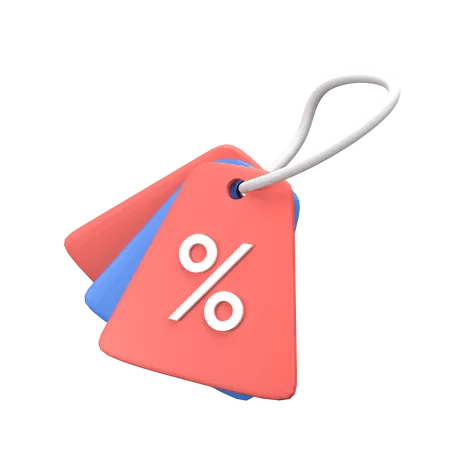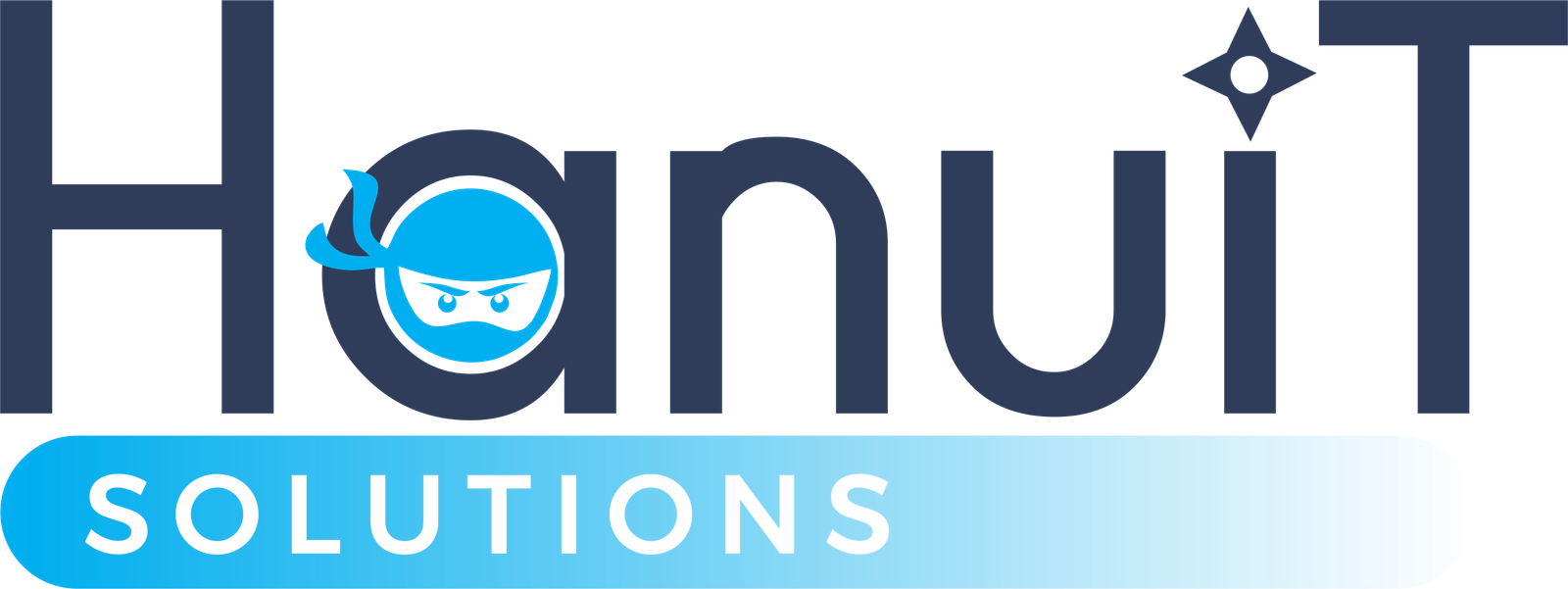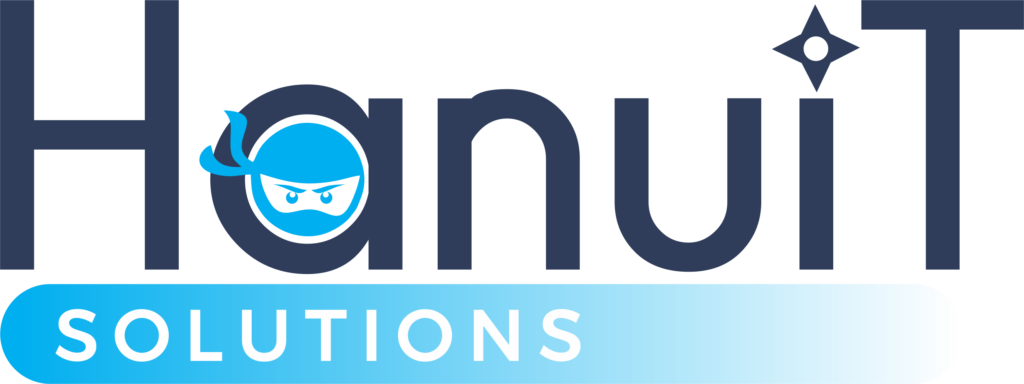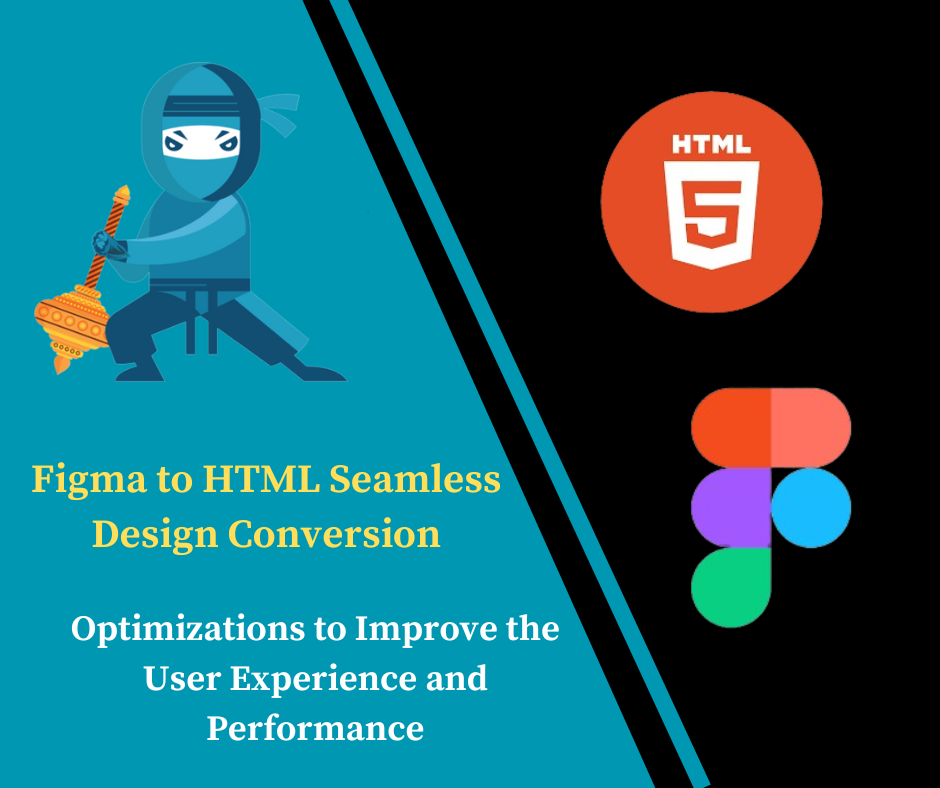Welcome to our Figma to HTML Designs tool, where you can seamlessly transform your Figma designs into stunning HTML code. Whether you’re a seasoned web developer or just starting out, our intuitive interface makes the conversion process a breeze. Say goodbye to manual coding and hello to efficiency and precision.
Our Figma to HTML Designs tool empowers you to transform your Figma designs into pixel-perfect HTML code with ease. Simply import your Figma files, and our tool will generate clean, semantic HTML markup that faithfully reflects your design elements. From typography and colors to layout and spacing, our tool ensures accuracy and fidelity throughout the conversion process.
To use a Figma design in HTML, follow these steps:
1.Design in Figma:
Start by creating your website design in Figma. Design your layouts, typography, colors, and other visual elements to reflect how you want your website to look and function.
2.Export Assets:
Export any assets you’ll need for your HTML project from Figma. This might include images, icons, or SVG files. Figma allows you to export assets individually or as a single ZIP file for convenience.
3.Generate CSS Styles:
Depending on your design complexity, you may need to generate CSS styles to match your Figma design. This could involve manually writing CSS or using a Figma plugin or third-party tool to generate CSS code based on your Figma styles.
4.Convert to HTML:
Now, it’s time to convert your Figma design into HTML code. You can do this manually by coding the HTML structure based on your Figma design, using HTML tags and CSS styles to replicate the layout, typography, and other design elements. Alternatively, you can use a Figma to HTML conversion tool or service to automate this process, saving you time and effort.
5.Integrate JavaScript (if necessary):
If your design includes interactive elements or animations, you may need to integrate JavaScript into your HTML code. This could involve event handling, DOM manipulation, or utilizing libraries and frameworks like jQuery, React, or Vue.js to add functionality to your website.
6.Responsive Design:
Ensure that your HTML layout is responsive, meaning it adapts smoothly to different screen sizes and devices. Use CSS media queries to define breakpoints and adjust styling accordingly for optimal viewing on desktops, tablets, and smartphones.
7.Testing and Optimization:
Test your HTML website across various browsers and devices to ensure compatibility and responsiveness. Optimize your code for performance by minimizing file sizes, optimizing images, and reducing unnecessary code to improve page load times.
8.Deployment:
Once your HTML website is ready, deploy it to a web server or hosting platform to make it accessible to users on the internet. Choose a reliable hosting provider and configure your domain settings to point to your website’s URL.

Here are some key uses and benefits of Figma HTML to Design:
Also read Figma to WordPress Conversion Service
1.Efficiency: Converting Figma designs to HTML automates the process of translating visual designs into code. This saves time and effort compared to manually coding each element of the design.
2.Accuracy: Figma to Html Design tools aim to faithfully translate the design elements, including layout, typography, colors, and spacing, into HTML code. This helps maintain consistency and fidelity between the original design and the final web layout.
3.Streamlined Workflow: By integrating Figma with HTML, designers and developers can work more seamlessly together. Designers can focus on creating visually appealing designs in Figma, while developers can easily convert these designs into functional web pages using the generated HTML code.
4.Responsive Design: Many Figma to HTML Design tools support responsive design, allowing designers to create layouts that adapt to different screen sizes and devices. This ensures a consistent user experience across desktops, tablets, and smartphones.
5.Customization: While the conversion process is automated, designers and developers often have the flexibility to customize the generated HTML code to meet specific project requirements. This allows for further refinement and optimization of the web layout.
6.Prototyping and Testing: Once the Figma designs are converted into HTML, they can be deployed as prototypes for testing and feedback. This allows stakeholders to interact with the design in a real-world context, providing valuable insights for iteration and improvement.
How it’s Used:
1.Design Collaboration: Designers use Figma to create visual designs, prototypes, and mockups. Once the designs are finalized, they can be exported and converted into HTML code using Figma to HTML Design.
2.Development Integration: Developers import the HTML code generated by Figma to HTML Design into their development environment. They can then integrate this code with their backend systems and add functionality to create fully-functional web applications.
3.Responsive Design Implementation: Designers and developers collaborate to ensure that the converted HTML code is responsive and optimized for various devices. They test the layout across different screen sizes and make adjustments as needed.
4.Iterative Improvement: As the project progresses, designers and developers may iterate on the design and code, making refinements and optimizations to improve the user experience and performance of the web application. PSD to HTML Conversion Service
FAQs:
1.What file formats does Figma to HTML Design support?
Figma to HTML Design supports Figma files (.fig), which can be directly imported into the tool for conversion
2.Can I customize the HTML output?.
Yes, you have full control over the HTML output. Our tool generates clean and organized HTML code, but you can further customize it to suit your specific requirements.
3.Is Figma to HTML Design suitable for beginners?
Absolutely! Our user-friendly interface is designed to cater to users of all skill levels. Whether you’re a beginner or an experienced developer, you’ll find our tool easy to use and navigate.
4.Does Figma to HTML Design support responsive design?
Yes, our tool supports responsive design, allowing you to create HTML code that adapts seamlessly to different screen sizes and devices.
Conclusion:
Experience the seamless synergy between design and development with our Figma to HTML Design tool. Effortlessly translate your Figma designs into high-quality HTML layouts, saving time and eliminating the hassle of manual coding. Unlock new levels of efficiency and precision in your workflow, and elevate your web design projects to new heights. Try our Figma to HTML Design tool today and see the difference for yourself!