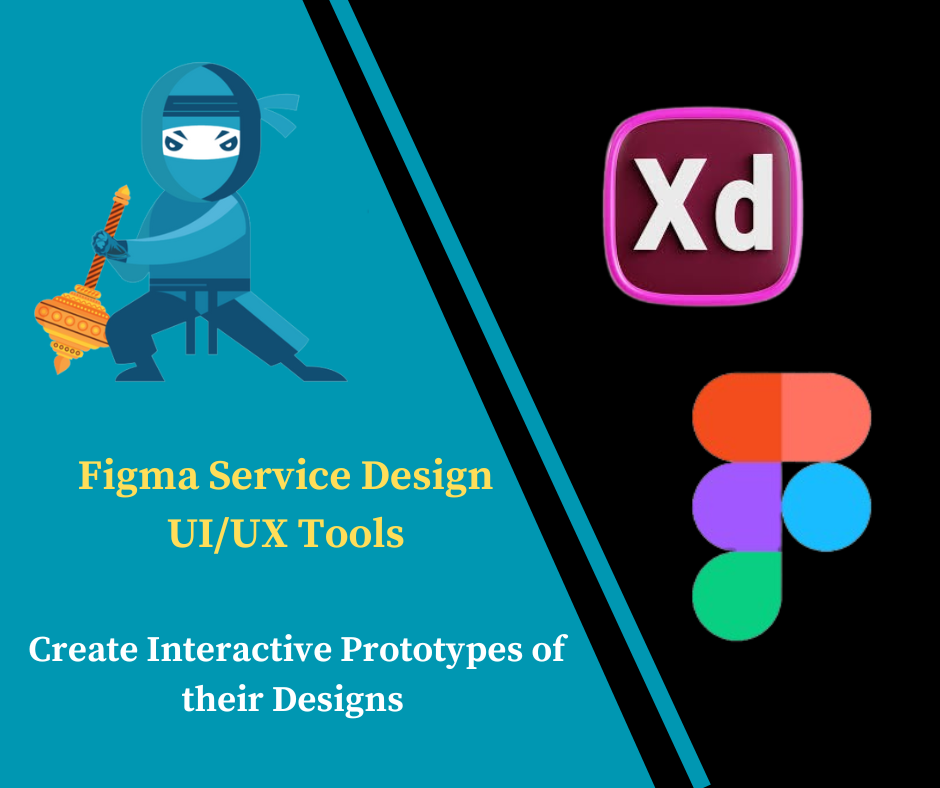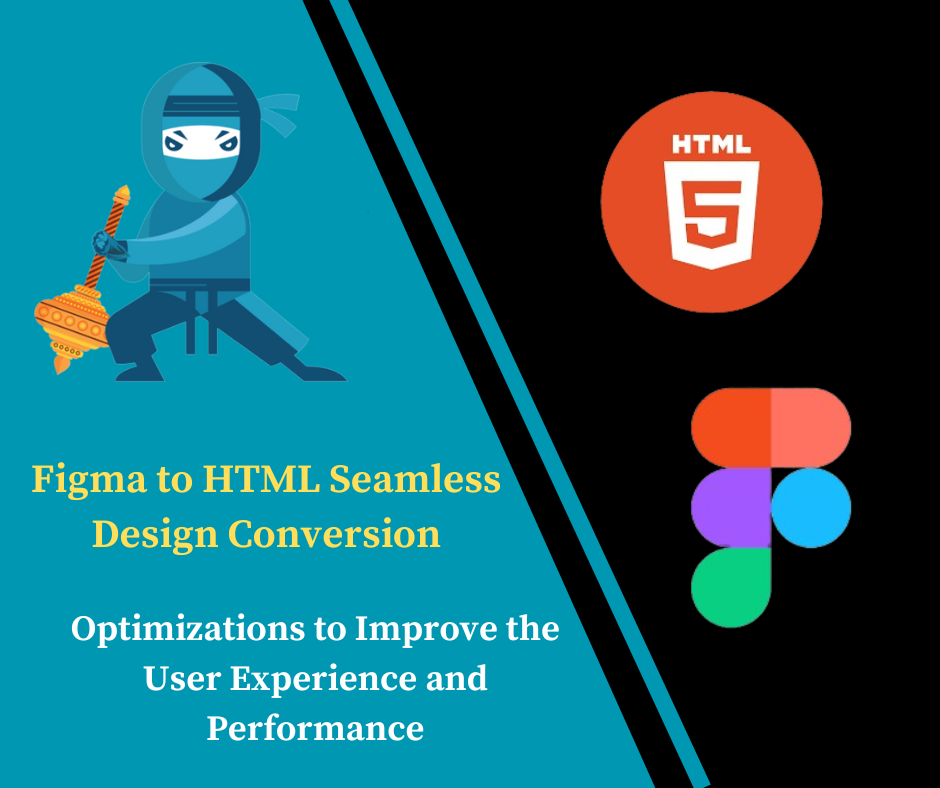Figma Service Design UI/UX Tools
Discover the transformative potential of Figma Service Design as we explore its dynamic features and intuitive interface. Whether you’re a seasoned designer or just starting your journey, Figma is your gateway to a world of limitless possibilities.
Figma offers an array of powerful design tools accessible through its user-friendly interface, available on both web and desktop platforms. The hallmark of Figma lies in its real-time collaboration feature, allowing multiple team members to work simultaneously on projects, eliminating the barriers of traditional design workflows. With Figma, designers can effortlessly create, prototype, and iterate, all within a unified environment. Key features include version history tracking, robust prototyping capabilities, and a rich ecosystem of plugins to enhance productivity.
Certainly! Here are some key functions of Figma:
Learn More Elevate Designs Figma to WordPress
1.Design Creation: Figma allows users to create designs from scratch using a variety of tools and features. This includes drawing shapes, adding text, importing images, and more.
2.Real-time Collaboration: One of Figma’s standout features is its ability to enable multiple users to work on the same design simultaneously. Changes made by one user are instantly visible to others, fostering seamless collaboration.
3.Prototyping: Figma enables designers to create interactive prototypes of their designs. This includes linking different frames/pages together to simulate user flows and interactions
4.Version History: Figma automatically keeps track of changes made to a design, allowing users to easily revert to previous versions if needed. This helps in maintaining a clear audit trail and facilitates collaboration.
5.Component Libraries: Figma allows users to create reusable components and design systems. This helps in maintaining consistency across designs and speeds up the design process.
6.Plugins: Figma supports a wide range of plugins that extend its functionality. These plugins allow users to automate tasks, integrate with other tools, and access additional features.
7.Cloud-based Storage: Designs created in Figma are stored in the cloud, making them accessible from anywhere with an internet connection. This ensures that team members can collaborate seamlessly, regardless of their location.
8.Developer Handoff: Figma provides features for developers to inspect designs and extract assets, making the handoff process smoother. This includes generating code snippets, CSS styles, and exporting assets in various formats
9.Team Management: Figma offers features for team management, including role-based permissions, project organization, and commenting capabilities. This helps in coordinating and managing design projects effectively
10.Cross-platform Compatibility: Figma is available on both web browsers and desktop applications for macOS and Windows. This ensures that users can access their designs across different devices and platforms.
11.Integrations and Plugins: Figma supports integrations with various tools and services, such as Slack, Jira, and Zeplin, as well as a wide range of plugins that extend its functionality, enhancing productivity and workflow efficiency.
12.User Feedback and Testing: Figma enables designers to share prototypes with stakeholders and gather feedback directly within the platform, facilitating collaboration and user testing to refine service designs based on real-world insights.
13.Security and Privacy: Figma prioritizes security and privacy, offering features such as two-factor authentication, access controls, and encryption to protect sensitive data and ensure compliance with industry standards and regulations. Also read How to rank google my business on top
Step-by-Step Guide to Converting Figma Designs:
1.Prepare Your Design: Ensure that your Figma design is well-organized with clear naming conventions and grouped layers to facilitate the conversion process.
2.Export Assets: Use Figma’s export feature to export assets such as icons, images, and other graphic elements in the desired formats (e.g., PNG, SVG) for web or app development.
3.Generate Code: Utilize Figma’s code inspection feature to generate CSS, iOS, or Android code for the design elements, making it easier for developers to implement the design accurately.
4.Create Prototypes: Use Figma’s prototyping feature to create interactive prototypes of your service design, including user flows and interactions, to test usability and gather feedback.
5.Share Design Files: Share the Figma design files with relevant stakeholders, such as clients, developers, and project managers, using Figma’s collaboration features or by generating shareable links.
6.Iterate and Update: Incorporate feedback from stakeholders into the Figma designs, iterate on the design as needed, and update the prototypes to reflect the latest changes.
7.Maintain Design System: Continuously update and maintain your Figma design system to ensure consistency across all service design projects and streamline future design workflows.
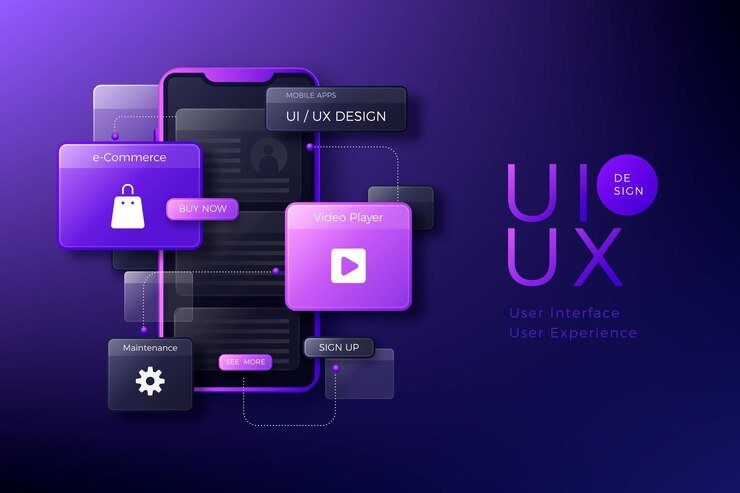
Certainly! Here are 20 types of Figma Service Design UX & UI design software tools:
1.Adobe XD: A comprehensive design tool for creating user interfaces, wireframes, and prototypes.
2.Figma: A collaborative interface design tool that allows multiple designers to work on the same project simultaneously.
3.Sketch: A vector graphics editor for macOS that focuses on user interface design.
4. Miro: A collaborative online whiteboard platform that facilitates brainstorming, user journey mapping, and collaborative design sessions for service design teams.
5.Axure RP: A prototyping and wireframing tool that allows designers to create complex interactions and dynamic content.
6.Balsamiq: A rapid wireframing tool that helps designers quickly create low-fidelity wireframes to communicate design ideas
7.Adobe Photoshop: A versatile graphics editor used for creating and editing raster images, often used for UI design.
8.Adobe Illustrator: A vector graphics editor used for creating illustrations, icons, and other scalable graphics commonly used in UI design.
9.Marvel: A prototyping tool that allows designers to create interactive prototypes and collaborate with team members.
10.Proto.io: A prototyping tool that enables designers to create high-fidelity prototypes with advanced interactions and animations.
11.Zeplin: A collaboration tool for designers and developers that streamlines the handoff process by generating style guides and assets from design files.
12.Principle: A prototyping tool that focuses on animation and interaction design, allowing designers to create realistic interactions for their prototypes
13.Framer: A prototyping tool that enables designers to create interactive prototypes using code, allowing for greater customization and control over animations and interactions.
14.Adobe After Effects: A motion graphics and visual effects software used for creating animations and prototypes with complex interactions.
15.SketchBook: A digital painting and drawing app that can be used for creating UI design concepts and illustrations.
16.Mockplus: A prototyping tool that allows designers to create interactive prototypes with a simple drag-and-drop interface.
17.Origami Studio: A prototyping tool developed by Facebook that focuses on creating mobile app prototypes with complex interactions.
18.Webflow: A visual web design tool that allows designers to create responsive websites without writing code.
19.Affinity Designer: A vector graphics editor that offers a wide range of tools for creating illustrations, icons, and UI designs, with a focus on performance and affordability.
20.Fusion 360: A 3D CAD, CAM, and CAE tool that can be used for creating product prototypes and visualizations.
21.Overflow: A user flow diagramming tool that integrates with Figma, enabling designers to create interactive user flow diagrams and export them as presentations or documents.
22.Procreate: A digital painting and drawing app that can be used by service designers to create illustrations, visual assets, and UI design concepts for service experiences.
FAQ:
Q: Can I use Figma offline?
A: While Figma is primarily a cloud-based platform, it offers desktop applications for macOS and Windows that allow users to work offline. However, real-time collaboration requires an internet connection.
Q: Is Figma suitable for large design teams?
A: Yes, Figma is designed to scale with teams of all sizes. Its real-time collaboration features make it ideal for large teams working on complex projects.
Q: Can I export designs from Figma to other formats?
A: Yes, Figma supports exporting designs to various formats, including PNG, SVG, PDF, and CSS.
Conclusion:
In conclusion, Figma is a powerful service that empowers teams to collaborate effectively on design projects. Its real-time collaboration, cloud-based platform, and comprehensive feature set make it a valuable tool for designers and teams alike. Whether you’re working on a small project or managing a large design team, Figma provides the tools you need to bring your ideas to life.