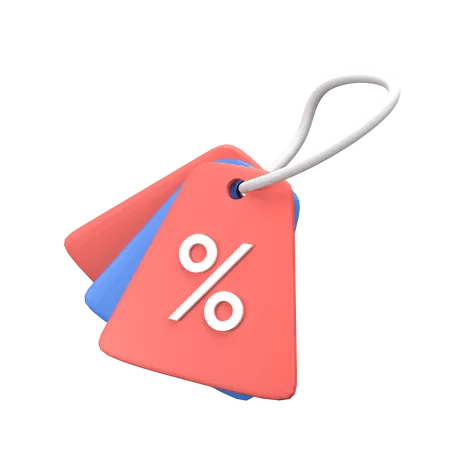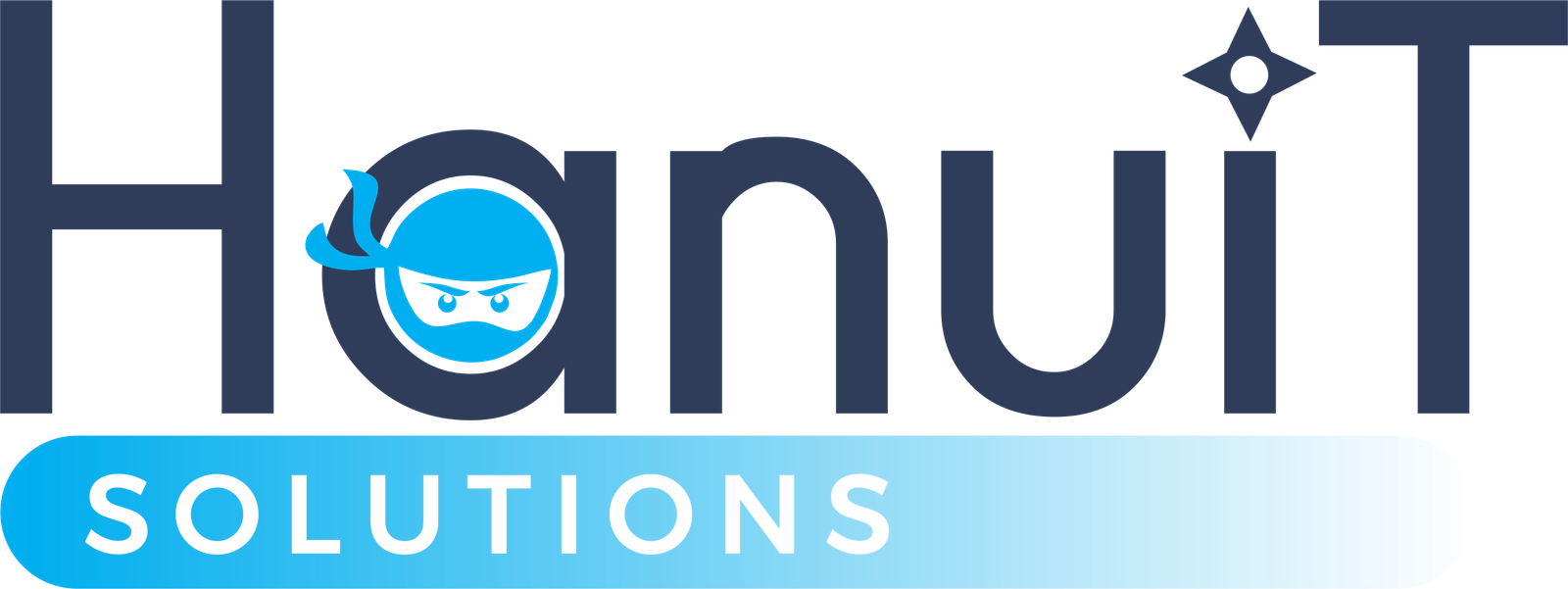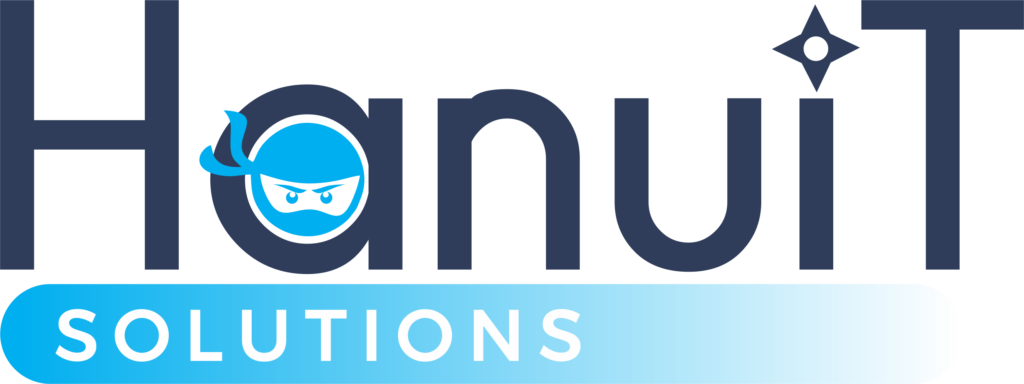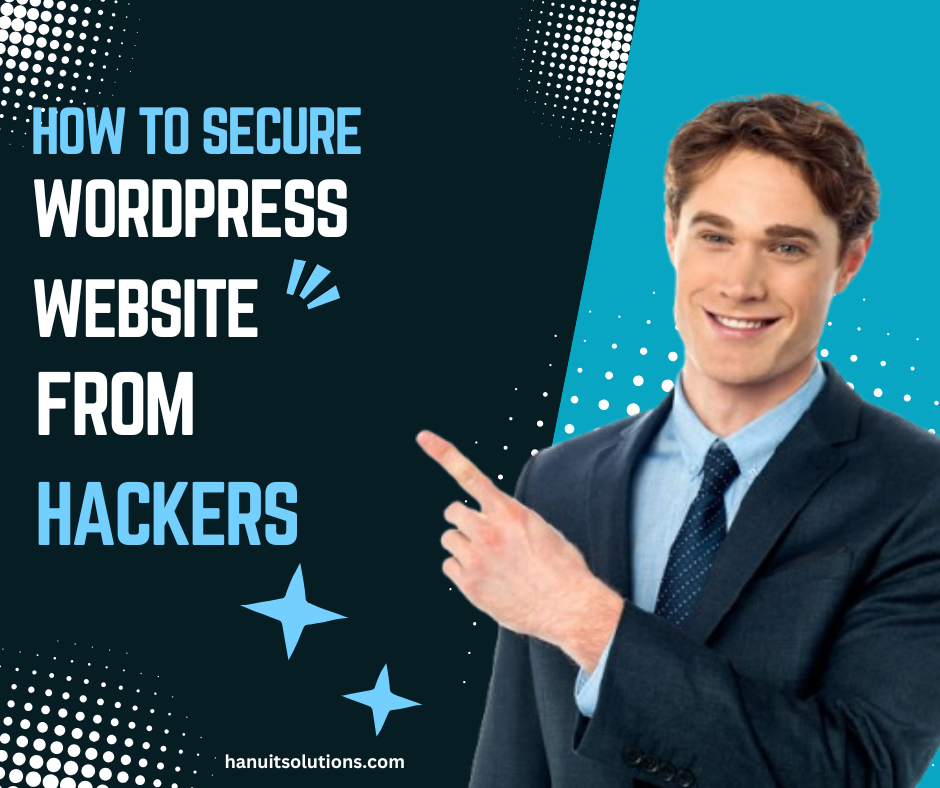How to Secure WordPress Website from Hackers
WordPress is one of the most popular content management systems (CMS) in the world, powering over 40% of websites globally. However, its widespread use makes it a prime target for hackers. Securing your WordPress website from hackers is essential to protect your data, maintain your reputation, and ensure your visitors’ safety. In this comprehensive guide, we will explore step-by-step methods to secure a WordPress website from hackers effectively.
Why Is WordPress Security Important?
A hacked WordPress website can lead to data breaches, loss of customer trust, and even blacklisting by search engines. By implementing robust security measures, you can safeguard your website from malicious attacks and ensure its smooth operation.
Steps to Secure WordPress Website from Hackers
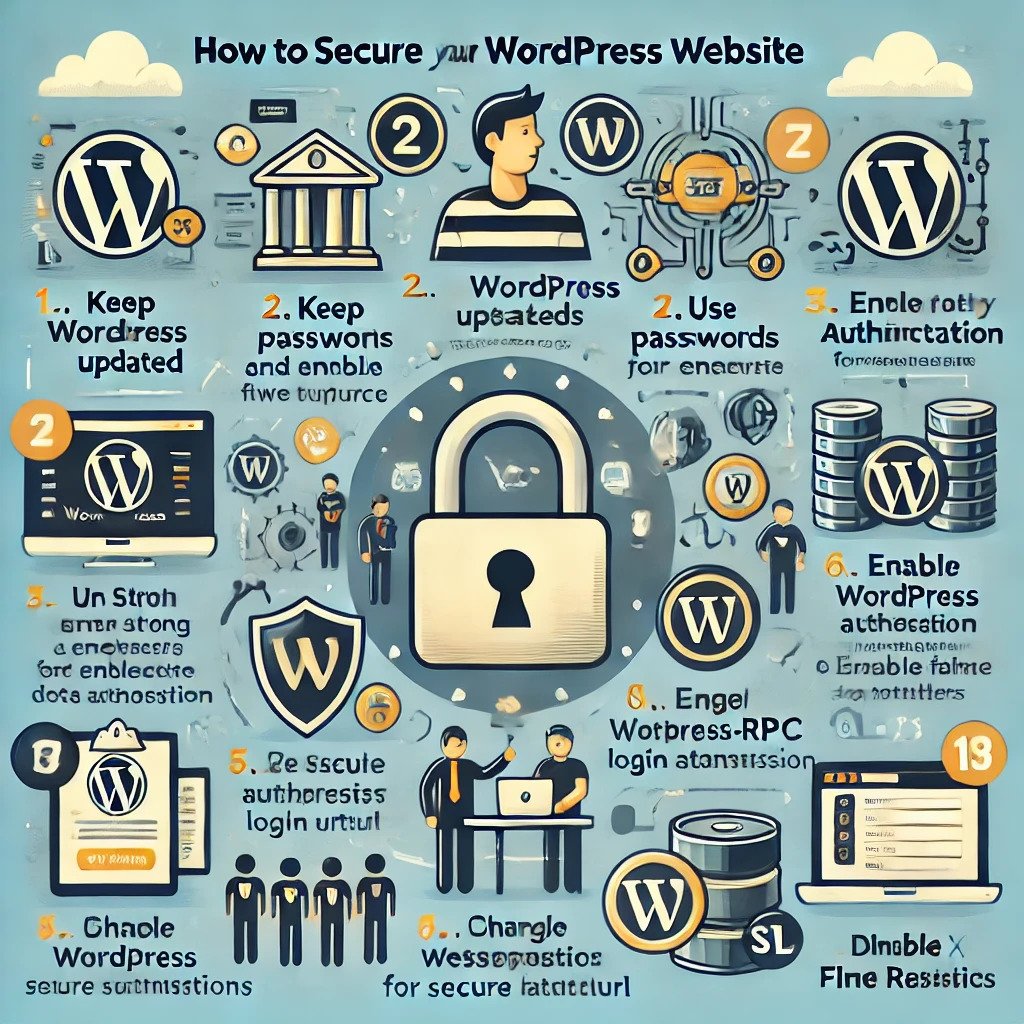
Step 1: Keep WordPress Updated
Keeping your WordPress core, plugins, and themes updated is one of the most critical steps. Updates often contain security patches that fix vulnerabilities.
- Enable automatic updates for WordPress core files.
- Regularly check for plugin and theme updates.
- Delete unused plugins and themes to minimize risk.
Step 2: Use Strong Passwords and Usernames
Weak passwords and default usernames like “admin” make it easier for hackers to access your site. Follow these guidelines:
- Use strong, unique passwords with a mix of uppercase, lowercase, numbers, and special characters.
- Avoid using default usernames; choose something unique and hard to guess.
- Consider using a password manager to securely generate and store credentials.
Step 3: Install a Security Plugin
Security plugins provide comprehensive protection by monitoring your site, blocking malicious traffic, and detecting vulnerabilities. Popular options include:
- Wordfence: Offers firewall protection and malware scanning.
- Sucuri Security: Provides website monitoring and malware cleanup.
- iThemes Security: Protects against common threats and strengthens your site’s defenses.
Step 4: Enable Two-Factor Authentication (2FA)
Two-factor authentication adds an extra layer of security by requiring users to verify their identity through a second method, such as a one-time code sent to their phone. Plugins like Google Authenticator and Duo Security make implementing 2FA simple and effective.
Step 5: Regularly Back Up Your Website
Regular backups ensure that you can quickly restore your site in case of an attack. Here’s how to set up backups:
- Use backup plugins like UpdraftPlus or BackupBuddy.
- Schedule automated backups to run daily or weekly.
- Store backups securely in cloud storage or an external drive.
Step 6: Limit Login Attempts
Brute force attacks involve repeatedly trying different username and password combinations. Limit login attempts to block malicious attempts after a certain number of failed logins. Use plugins like Login LockDown or WP Limit Login Attempts to implement this feature.
Also read: How to Build a Website for My Business: A Beginner’s Guide
Step 7: Secure Your Hosting Environment
Your hosting provider plays a critical role in website security. Choose a reliable hosting provider that offers:
- Firewalls and malware scanning.
- Regular updates and server-side security patches.
- Managed WordPress hosting options for enhanced security.
Step 8: Implement HTTPS
Secure your site with HTTPS by installing an SSL certificate. HTTPS encrypts data transferred between your website and its visitors, preventing hackers from intercepting sensitive information. Many hosting providers offer free SSL certificates through Let’s Encrypt.
Step 9: Disable File Editing
WordPress allows administrators to edit theme and plugin files directly from the dashboard. Disabling this feature can prevent hackers from injecting malicious code. Add the following line to your wp-config.php file:
define('DISALLOW_FILE_EDIT', true);Step 10: Set Proper File Permissions
Ensure that your file permissions are correctly configured to prevent unauthorized access. Recommended settings include:
- Files: 644
- Folders: 755
- wp-config.php: 600
Step 11: Scan for Malware Regularly
Regular malware scans help identify and address vulnerabilities before they become critical. Use plugins like Sucuri SiteCheck or MalCare to scan your site for malicious code.
Step 12: Use a Web Application Firewall (WAF)
A Web Application Firewall acts as a barrier between your website and incoming traffic, blocking malicious requests. Services like Cloudflare and Sucuri offer robust firewall protection to secure your site.
Step 13: Restrict Admin Access
Restrict access to your WordPress admin area (wp-admin) to enhance security. You can:
- Whitelist specific IP addresses.
- Use plugins to hide the login URL.
- Add password protection to the admin directory via your hosting control panel.
Step 14: Monitor User Activity
Tracking user activity on your website can help identify suspicious behavior. Plugins like WP Activity Log provide detailed logs of changes and unauthorized access attempts.
Step 15: Review Plugins and Themes Regularly
Install plugins and themes only from trusted sources. Remove unused or outdated ones, as they can pose a security risk. Regularly check for updates to keep them secure.
Additional Tips to Secure WordPress Website from Hackers
- Avoid using nulled themes and plugins, as they often contain malware.
- Disable XML-RPC if not in use, as it’s a common target for attackers.
- Implement CAPTCHA on login and registration forms to prevent bots from accessing your site.
FAQs
Why is securing a WordPress website important?
Securing your WordPress website protects sensitive data, prevents downtime, and ensures a safe browsing experience for your visitors.
How can I check if my WordPress site is secure?
Use security plugins or online tools like Sucuri SiteCheck to scan your site for vulnerabilities and malware.
What should I do if my WordPress site gets hacked?
If your WordPress site gets hacked:
- Restore your site from a backup.
- Scan for malware and vulnerabilities.
- Reset all passwords and update your WordPress core, plugins, and themes.
- Consider hiring a security expert for comprehensive cleanup.
Are free security plugins effective?
Yes, many free security plugins provide basic protection. However, premium versions often offer advanced features that enhance security.
How often should I back up my WordPress site?
Back up your website at least once a week or more frequently if you make regular updates or changes.
What is the best hosting provider for WordPress security?
Choose a managed WordPress hosting provider like Kinsta, WP Engine, or SiteGround for robust security measures and excellent performance.
Can I secure my WordPress website without plugins?
Yes, while plugins simplify security tasks, you can manually secure your site by:
- Using strong passwords.
- Configuring proper file permissions.
- Regularly updating WordPress core, themes, and plugins.
Conclusion
Securing a WordPress website from hackers requires a proactive approach and ongoing maintenance. By following the steps outlined in this guide, you can significantly reduce the risk of attacks and ensure the safety and integrity of your website. Start implementing these measures today to protect your WordPress site and maintain a secure online presence.