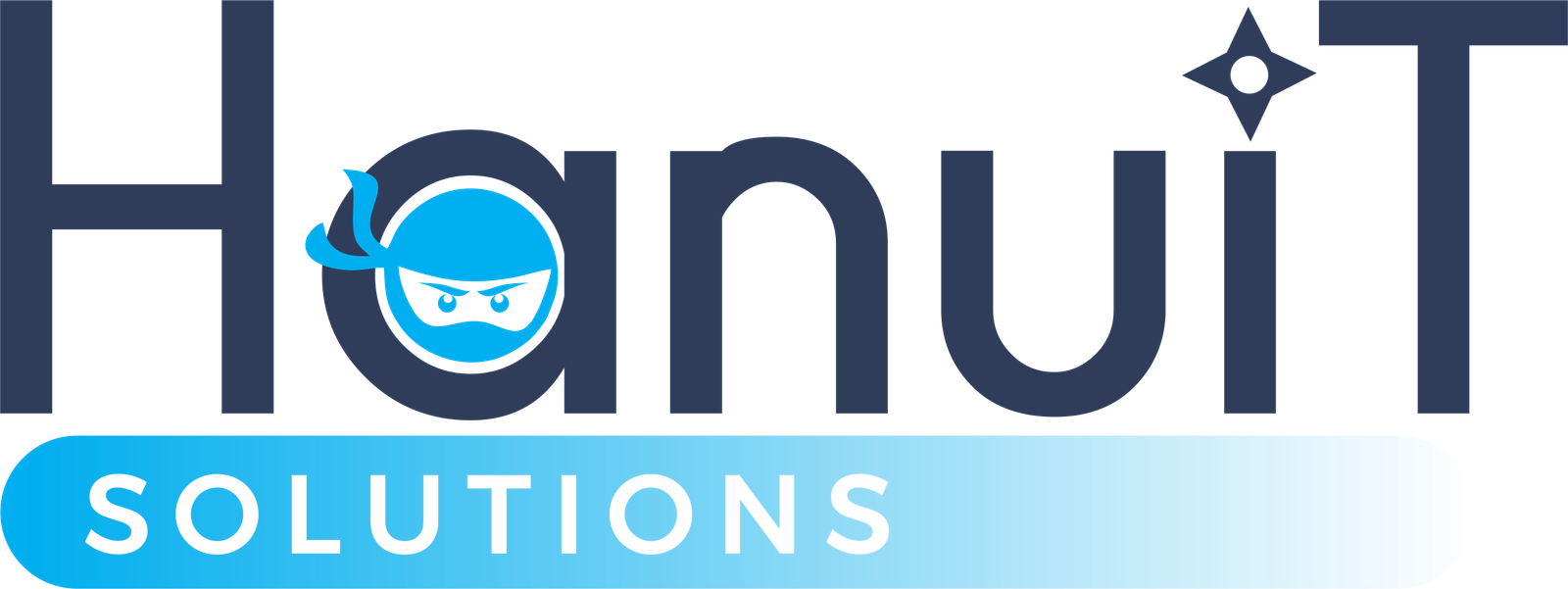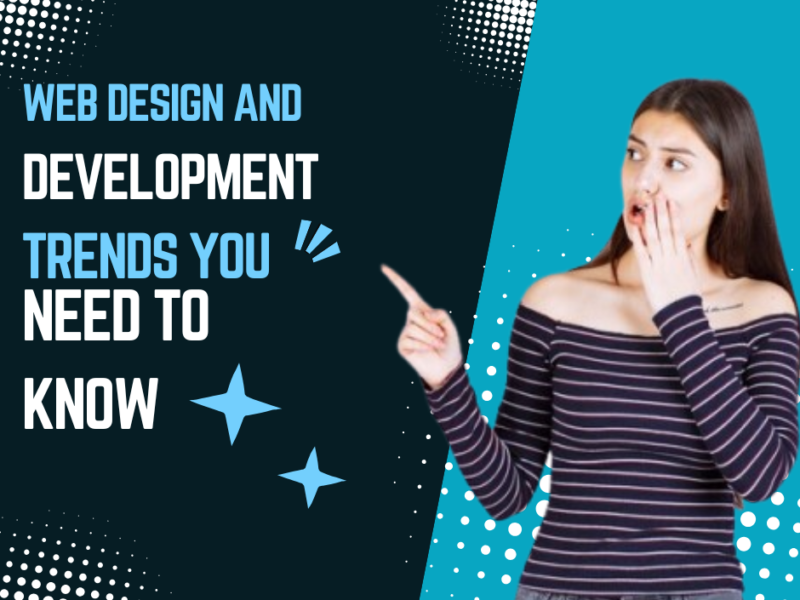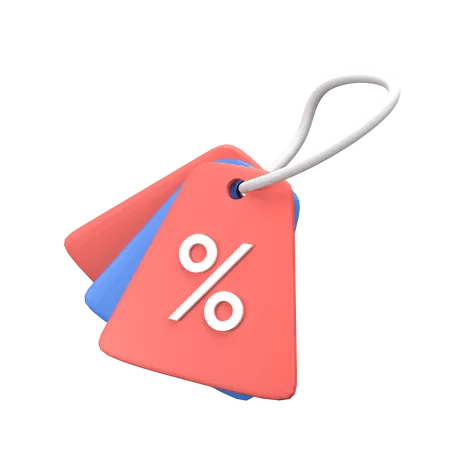
Days
Hours
Minutes
Seconds
Your Deal is Expired
|
|

Edit Content
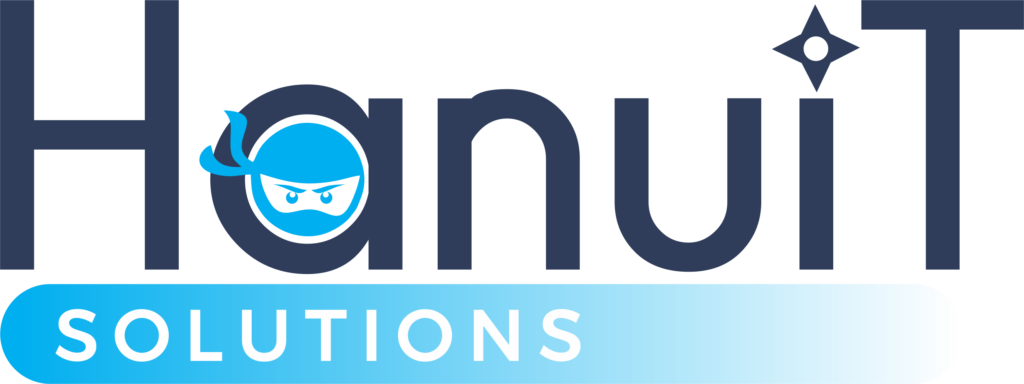
As a leading online marketing company, always focuses on changing and improving businesses and their outcome.
Where to find us
- SN-3, First floor, ratauli road, near Town park, Bank Colony
- herry@hanuitsolutions.com
- +917082069620
Working Hours
- Mon-Sat : 9:00am - 6:00pm
- Sunday - Closed
Get In Touch
Facebook-square
Instagram
Linkedin
Tag: Web Design

How to Choose the Best Professional Web Design Services for Your BusinessA well-designed website is...

What Are the Best Minimalist Web Design Ideas for a Sleek Look?
Minimalist web design has gained popularity...

Modern Web Design Strategies for Banks and Financial Advisors
The financial sector has always relied...

Web Design Essentials for Automotive Businesses: What Drives More Sales
In the competitive automotive...

Web Design Features That Make Educational Websites More Engaging
In the digital age, educational websites...

The Role of Responsive Web Design in Increasing Online Retail Sales
In today’s digital age, online...

Essential Web Design Features for Hotels That Drive Direct Bookings
In the digital age, a hotel’s website...
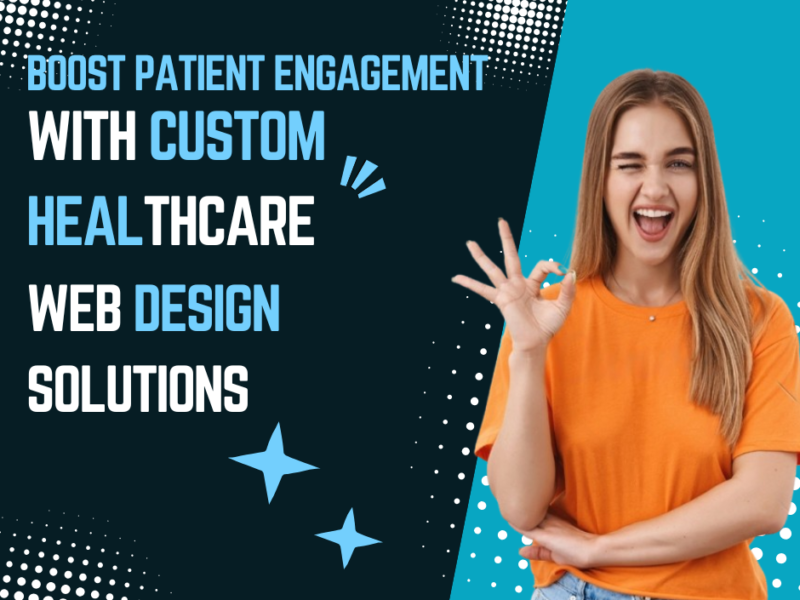
Boost Patient Engagement with Custom Healthcare Web Design Solutions
In today’s digital-first world,...
No posts found